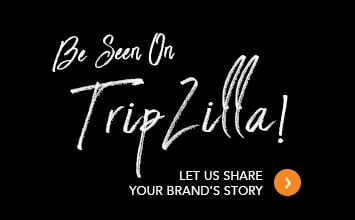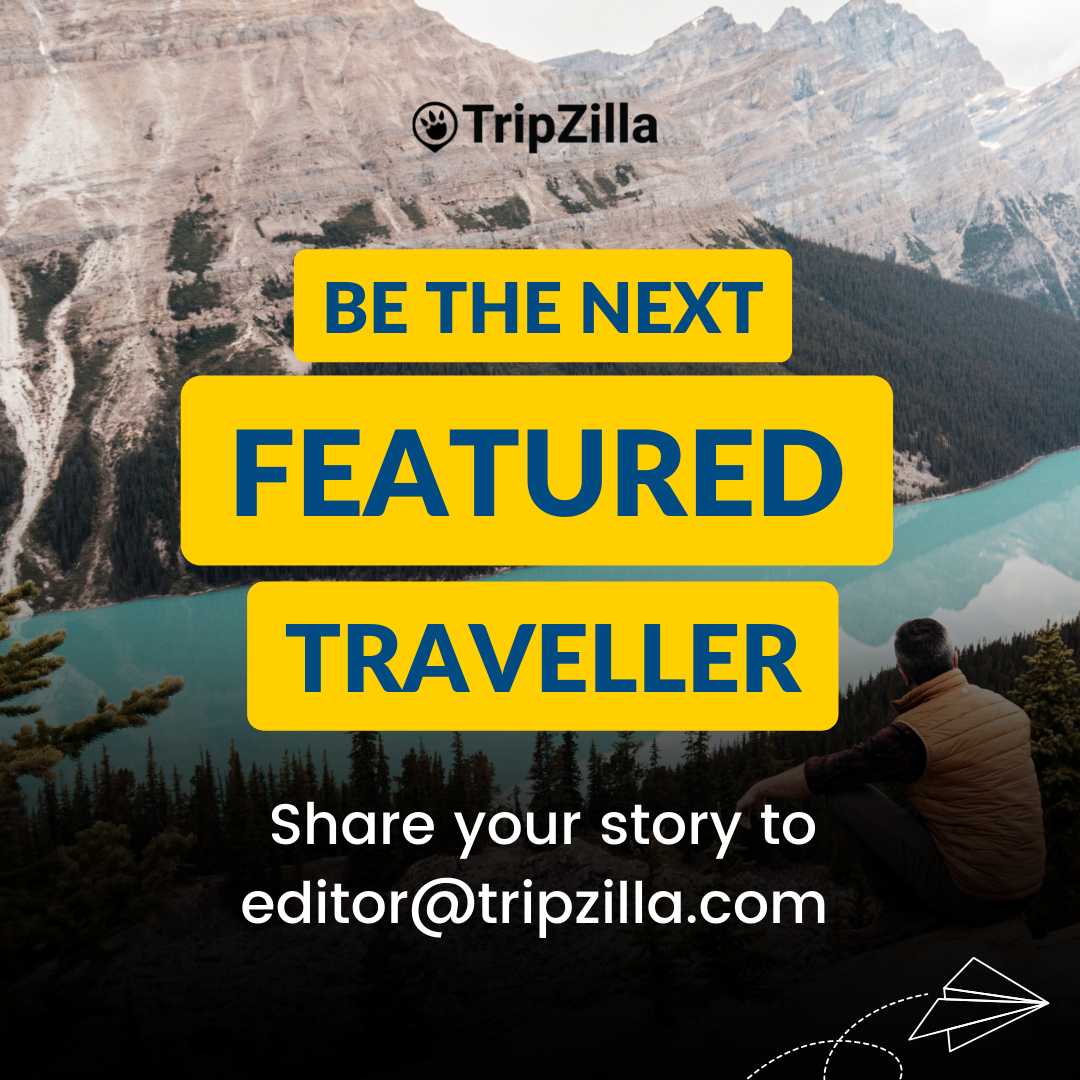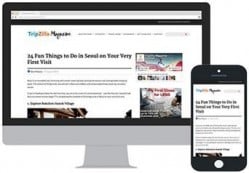Are you facing an issue that the calendar in your Windows 11 or Windows 10 has gone missing in action and is not showing?
Usually, clicking on the Clock or Date at the bottom right corner of the taskbar pops up the calendar widget.
I found myself in this frustrating situation on two of my Windows PCs, where the calendar widget does not showing upon clicking. After some rather intense googling and trying about 6 different proposed “solutions”, here’s the fix that eventually worked for me:
- Open the windows Registry Editor program regedit.exe (Press the Windows Key and search for “Registry Editor”)
- Navigate to “Computer\HKEY_CURRENT_USER\SOFTWARE\Policies\Microsoft\Windows\Explorer”
- If the key “DisableNotificationCenter” has the value of “1”, then click on it and change it to “0”.
- Close Registry Editor and reboot.
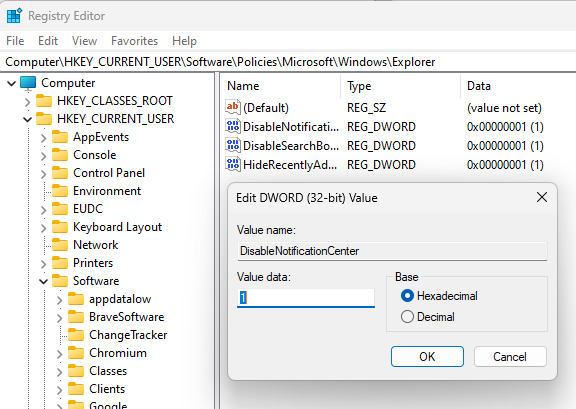
RegEdit fix for missing windows calendar
After the reboot, you will hopefully see a bell icon beside the clock on the bottom right. Clicking on it should now pop-up the calendar widget. If you see something similar to the screenshot below, just click on the Up Arrow icon to expand the widget and the calendar will now show up.
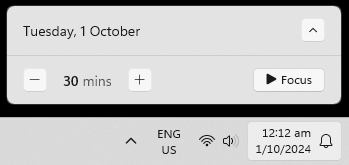
Bottom right now has a Bell icon and clicking on the clock finally reveals the calendar!
As for why the calendar might go missing, here are some possible reasons:
- Some config got corrupted
- A Windows update caused it
- A non-standard Windows installation was done by you or your admin
Hope the above helped with solving the pesky mystery of the Missing Calendar not popping up in Windows 11 !
Btw, I had another possibly related problem that appeared after a Windows Update, and that is I could no longer drag and drop nor paste an image from the windows clipboard into WhatsApp. If you encounter that issue too, please check out the article on Fixing drag-and-drop and paste into WhatsApp Desktop.