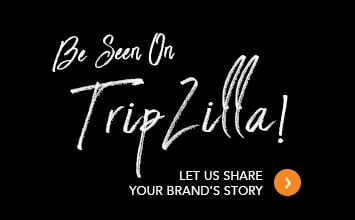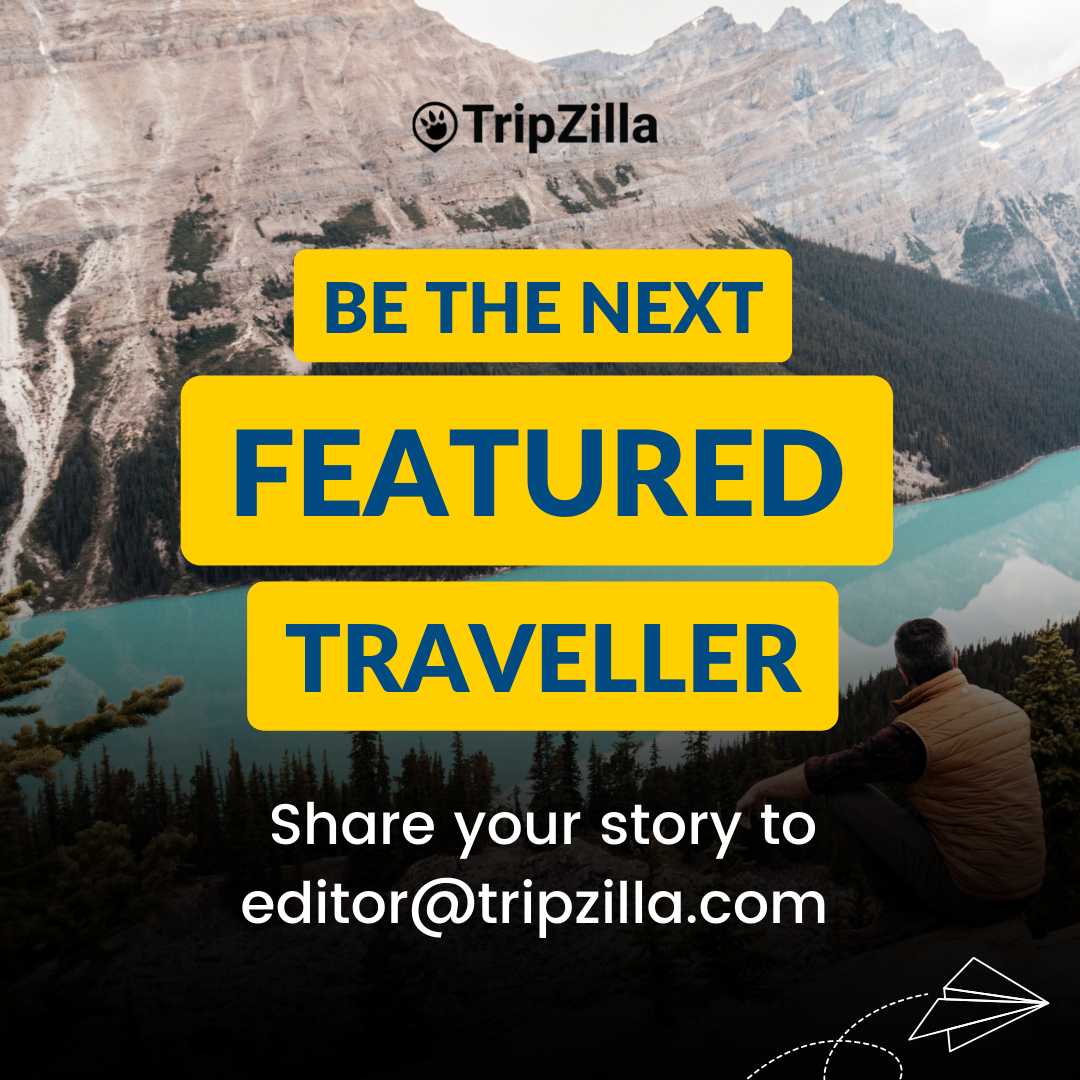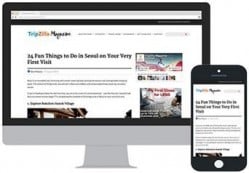Are you facing a on Windows 11 or Windows 10 where you cannot drag and drop files into WhatsApp desktop or WhatsApp on the browser? Or perhaps you have snipped a screenshot or image into your clipboard, but you can no longer paste it directly into whatsapp desktop or whatsapp browser?
I found myself in this frustrating situation on two of my Windows PCs, where I used to be able to drag and drop files and paste images directly into a whatsapp conversation, but somehow it no longer works. After some rather intense googling and trying about 6 different proposed “solutions”, here’s the fix that eventually worked for me:
- Open the windows User Account Control Settings (Press the Windows Key and search for “User Account”)
- Use the slider and change the setting to highest setting “Always notify”. If that is already your setting, change it to the second highest setting.
- Click ‘OK’ and save.
- Cross-fingers and Reboot.
- If that solves your problem, you can change the Notify settings back to whatever level you had
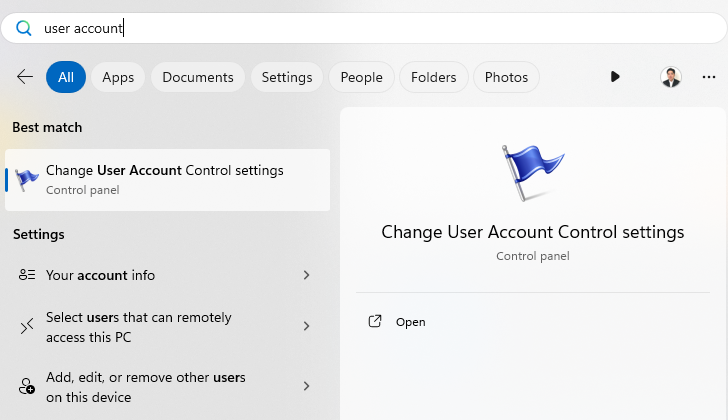
Open User Account Control Settings
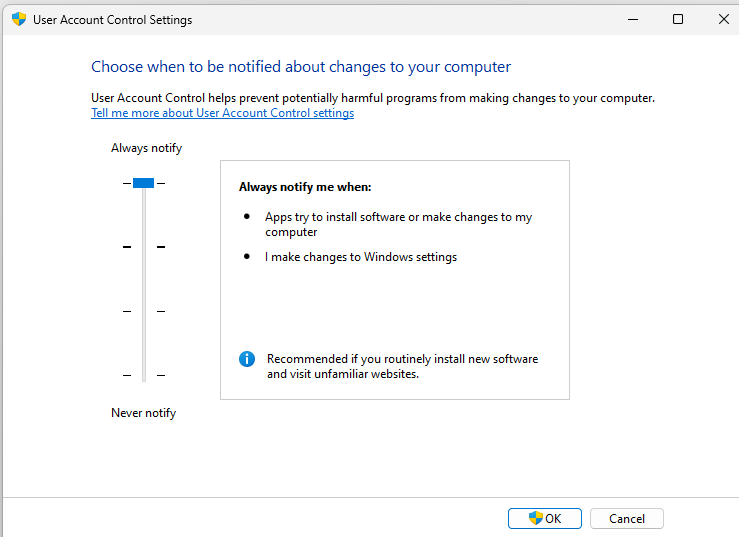
Change this setting to fix drag and drop
With reference to the diagrams above, try changing your Notification Level setting and save, reboot. With luck, you will find that you can now drag and drop files and paste images from the clipboard into your WhatsApp. This may even fix other similar drag and drop or clipboard copy and paste issues for other Apps as well! Best of all, you can change your Notification Level back to whatever old setting it was, and things should still work!
As for why this problem happened? Probably some files got corrupted or perhaps you updated Windows and things broke. Changing the setting and saving it probably rewrote some Registry config setting and that makes things work again. Like I always say, this is Windows and sometimes you don’t have to understand, you just need to know (how to fix). Cheers!
By the way, after a Windows 11 Update, I got another pesky problem in that my taskbar Calendar widget stopped appearing. If you have that issue too, check out the ariticle on how to Fix Windows calendar widget not appearing.